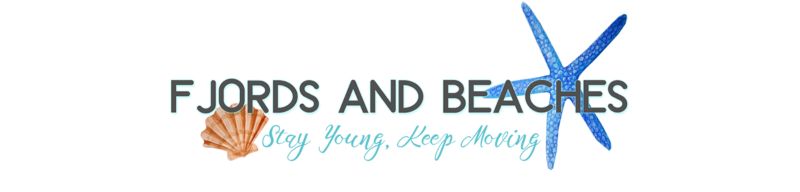Have you been wondering how to photograph the northern lights with an iPhone? I’ve got you covered!
Are you planning a trip to Norway and wondering how to capture the mesmerizing beauty of the Northern Lights with just your iPhone? Look no further! As a native of Norway, I have grown up in awe of these lights dancing across the sky (almost) every winter.
With local experience in capturing this natural phenomenon, I am here to guide you through the process and help you take stunning photos of the Northern Lights using your smartphone. Whether you are a seasoned traveler or a first-time visitor to Norway, I understand the importance of capturing this magical spectacle.
So, let’s dive into the world of smartphone photography and unlock the secrets to capturing the Northern Lights like a pro. Grab your iPhone, and let’s get started!
Side note: if you have a GoPro, I have also shared my exact GoPro Northern Lights settings!
🤩 Visiting Tromsø, Norway? These are the northern lights tours I recommend!

Table of Contents
Why take photos of the Northern Lights with an iPhone?
The beauty of the Northern Lights, also known as the Aurora Borealis, has always captivated travelers from around the world. While many people think that capturing these enchanting displays requires expensive camera equipment, the truth is that your trusty iPhone can capture surprisingly good photos of the Northern Lights!
So whether you’re an amateur photographer or simply don’t have access to a professional or fancy camera, fret not! Your smartphone is more than enough to immortalize the magic of the Aurora Borealis.
My best friend shoots all his northern lights photos with his Samsung, and they always turn out great! Personally, I am an Apple girlie, and that’s why this post focuses on how to photograph the northern lights with an iPhone. But to be fair, these settings could work on most smartphones!
Portability and Fancy Camera Features
Let’s be honest. Our phones are always with us.
One of the key advantages of using an iPhone to photograph the Northern Lights is its portability. With its compact size, you can easily carry your iPhone in your pocket or backpack, ensuring that you’re always ready to capture those fleeting moments of celestial beauty.
Additionally, iPhones often come equipped with advanced camera features, such as Night Mode, which can greatly enhance your chances of capturing stunning images even in low-light conditions.
I took the photo below using night mode in Bergen this year! Not the strongest, but it is still wild to be able to capture them that far south.

Top Tips for taking Photos of Northern Lights
Firstly, make sure you are traveling at the right time of year. Whether you are visiting Iceland or Norway, going in the summer months won’t give you a chance of seeing the lights at all. So start by planning your trip well and picking the right time to go.
Secondly, find a location away from light pollution to ensure that the vibrant colors of the Aurora Borealis are not washed out by artificial lights.
Thirdly, use a tripod or stabilize your iPhone on a solid surface to prevent any blurring caused by shaky hands. This is extremely important, as otherwise you’ll only get photos of green blurs. This is a great and affordable option for most!
Lastly, experiment with different exposure settings and apps that allow manual control over camera settings, as this will give you more control over the final result. Of course, I am going to share exactly which iPhone settings to adjust for northern lights below. But feel free to play around with it!
I also want to add that the stronger the northern lights, the better the photos. I’m sure it goes without saying, but it is worth mentioning. Especially if you are using a smartphone. In some areas, such as if you see the northern lights in Bergen, they may be too weak to shoot with an iPhone (all though I have managed – see the photo further up in this article).
Therefore, it is extra important to get away from any light pollution around you.
Remember, capturing the Northern Lights is not just about getting the perfect photograph, but also about experiencing the magic of nature. So while you capture those breathtaking images with your iPhone, don’t forget to take a moment to immerse yourself in the awe-inspiring display unfolding before your eyes.

What do you need to photograph the Northern Lights with an iPhone or smartphone?
To capture the Northern Lights with your iPhone, there are a few essential items you’ll need.
As mentioned, a sturdy tripod such as this one is crucial to keep your phone stable and avoid any blurry shots. This will enable you to capture the stunning details of the dancing lights in the sky.
Obviously, make sure you have your trusty iPhone with you, fully charged and ready to go. Remember to charge it in advance, and bring a portable charger with you. The iPhone’s battery have come a long way since the first few versions of it, but the cold can still deplete the battery faster than normal. Especially since you are going to be using the camera a lot.
It’s also absolutely vital to wear warm clothing to protect yourself from the chilly Arctic temperatures while you wait for the perfect shot. Honestly, there is a lot of waiting involved with taking photos of the northern lights. My winter packing guide should help you with the cold weather conditions.
Additionally, hand-warmers can be a lifesaver in cold conditions, as they will keep your fingers nimble and ready to operate your phone’s camera. The colder your hands, the harder it is to tap those buttons.
Lastly, don’t forget to bring a headlight to illuminate your surroundings and help you navigate in the dark. As mentioned above, you need to get out of the city and light pollution to get the best photos.
With these essential items in your arsenal, you’ll be well-prepared to capture the magic of the Northern Lights with your iPhone.

How to Photograph the Northern Lights with an iPhone: Step-by-Step
Remember, capturing the Northern Lights with an iPhone or a smartphone can be challenging due to the limited control over camera settings.
However, by following these steps and practicing patience, you can still capture stunning images of this natural phenomenon. Happy photographing!
At the bottom of the guide you’ll also find a super helpful video, showing you all the settings I describe in action!
Step 1: Night Mode
Tap on the “Camera” app on your iPhone and swipe to the “Night Mode” setting. Night Mode is the most important setting for taking photos of the northern lights with an iPhone. It is available for the iPhone 12 and later models.
In the photo below, you can see I have underlined the night mode setting with a red line. When night mode is activated, the button will be yellow, like the flash button is next to it in the screenshot.
Note: Flash needs to be turned off, not just on auto mode. To do this, tap the flash button (next to night mode), and select “Off” at the bottom of the screen.
This mode optimizes the camera settings for capturing in low-light conditions. You can also manually adjust the exposure by tapping on the screen and sliding your finger up or down to increase or decrease the brightness. But more on that in the next step.

Step 2: Shutter in Night Mode
The Northern Lights can vary in intensity and brightness, so it’s essential to experiment with different exposure settings.
To access these, tap the arrow in the top middle of the screen. This opens a panel at the bottom of your camera app with more settings you can explore. The only settings you need for northern lights photography is the Night Mode setting and the Exposure setting.
Your first image will be a test image. Start by sliding the Night Mode slider (pictured and highlighted in red) all the way to the right. This will adjust your shutter speed, i.e. how long the camera shutter stays open to capture light.
Take a test image with this setting.
If the image appears too bright or overexposed, try reducing the shutter time gradually. Don’t forget to review your shots after each attempt to make adjustments if needed.

Step 3: Exposure
Next, you may want to look at your exposure settings as well.
Note: this isn’t always necessary, especially on the newest iPhones. The Night Mode shutter is often sufficient to photograph the northern lights.
However, if you find that the lights are still quite dark, or not very clear in your image, it’s time to check out another setting. Adjusting your exposure time can help you!
The Exposure button is underlined in red below. This also affects how much light is “accepted” into your image. With your camera in Night Mode, slide it all the way to the right (max exposure) to get the max number of seconds, and take a test photo.
Then, simply adjust the exposure slider as you view your photos, until you get the perfect one!

Video Tutorial
As promised, here’s a quick video tutorial on how to use the settings I have mentioned above.
Tips for Taking Northern Lights Photos with a Smartphone
Here are some of the best tips for using a smartphone to take photos of the northern lights. Note that I put “smartphone” and not iPhone, because these tips are valid for any smartphone.
- Turn flash off. As mentioned above, your flash needs to be completely off in order to make this happen. You have no idea how annoying it is when you are with a group and all of a sudden someone’s flash goes off by mistake.
- Use a tripod or steady surface. Stability is crucial when photographing the northern lights. To avoid shaky images, place your phone on a tripod or any steady surface. If a tripod is not available, try using a nearby rock or ledge to keep your phone steady. I have personally perfected standing with my elbows super tight along my body and not moving.
- Shoot in RAW format. If your phone supports it, shoot in RAW format instead of JPEG. RAW files preserve more details and provide greater flexibility for editing and enhancing your northern lights photos later on. Most new smartphones have this setting. Here’s how for Samsung and iPhone.
- Experiment with different angles. Don’t be afraid to try different angles and perspectives when photographing the northern lights. Capture them against a mountain range, over a frozen lake, or with a silhouette in the foreground to add interest and depth to your compositions.
- Don’t be afraid of the photography tours. Even with “just an iPhone”, joining a northern lights photography tour can be great. The hosts are often professional photographers, happy to help you with the settings of whatever camera you have – phones included!
Yes, it can! The newer iPhones (12 and above) have Night Mode, which helps you take photos at night.
Use Night Mode in your camera app to take photos of the Aurora Borealis with your phone. If you don’t have Night Mode, make sure your shutter speed and exposure is set to max.
Your camera app is enough!
Final Thoughts: How to photograph northern lights with your iPhone
In conclusion, capturing the beauty of the northern lights with just an iPhone is a testament to the advancements in technology. I hope you have now seen that it is completely possible to shoot the Auroras without a fancy camera!
If you want to delve deeper into planning an unforgettable trip to Norway (or any winter destination), make sure to check out my comprehensive Norway packing guide. It’s packed with invaluable tips and tricks to ensure you have everything you need for a successful and enjoyable adventure.